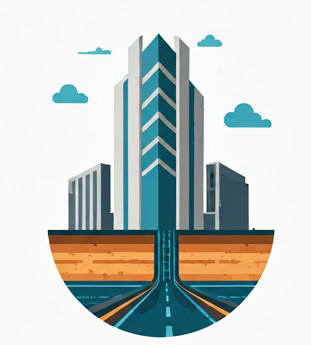Corridor and assembly are two of the BIG concepts in Civil 3D. They’re BIG in the sense that they are rich structures consisting of many subcomponents, which in turn consist of many, many lines.
For example, a corridor is basically the full 3D representation of a road, which contains many points, lines, and 2D surfaces (shapes).
Similarly, an assembly is a cross-sectional profile of a road, made up of many subassemblies. Each subassembly defines the appearance for each Point, Link, and Shape — for instance, the color of a Link and a Point can be different.
In this case, the concept of Layer no longer does justice to the complexities of these BIG concepts. Even Style is inadequate because a style is nothing more than a collection of layers applied to various entities.
You need a Code Set Style, which further divides all entities into Point, Link, and Shape, and sets their appearances accordingly.
The Rule #
The rule is easy to remember: Code Set Style takes precedence over Style, which takes precedence over Layer.
Refer to this guide for an in-depth exploration of these concepts.
Although a corridor has a Style property, as shown below:
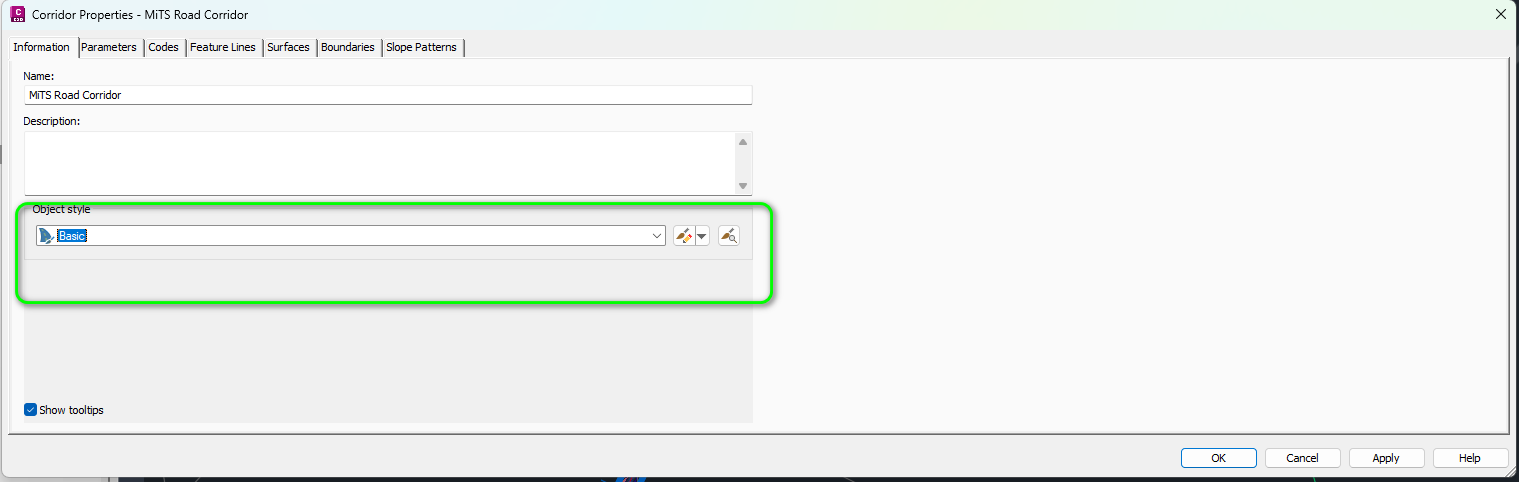
You should not be concerned with it. Focus instead on the Code Set Style, as shown here:
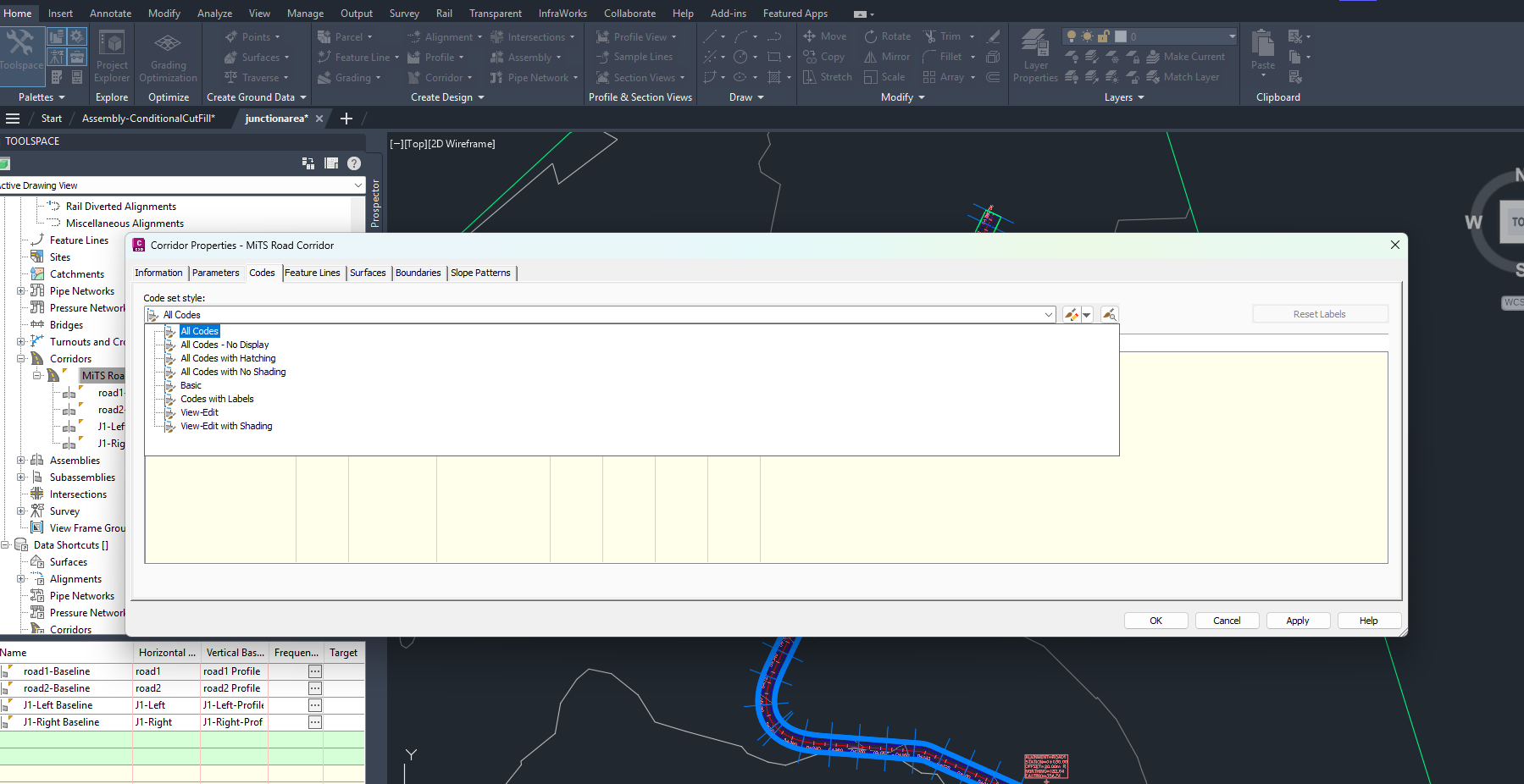
How to Change the Appearance #
Corridor #
When you want to change the appearance of a corridor (or assembly), do not change individual lines’ layers.
Instead, change the whole group at once by updating the Code Set Style.
Refer to the image above, note that you can switch from All Codes Code Set Style to Basic. This is the most effective and proper way to alter a corridor’s appearance. If nothing else, you would want to do this for consistency.
Assembly #
The same thing also happens to Assembly appearance. Or to be more precise, the Sub Assembly appearance.
- Right click on a Subassembly
- Choose Subassembly properties
- Click on Code tab, that’s where you can farm the Code Set Styles.
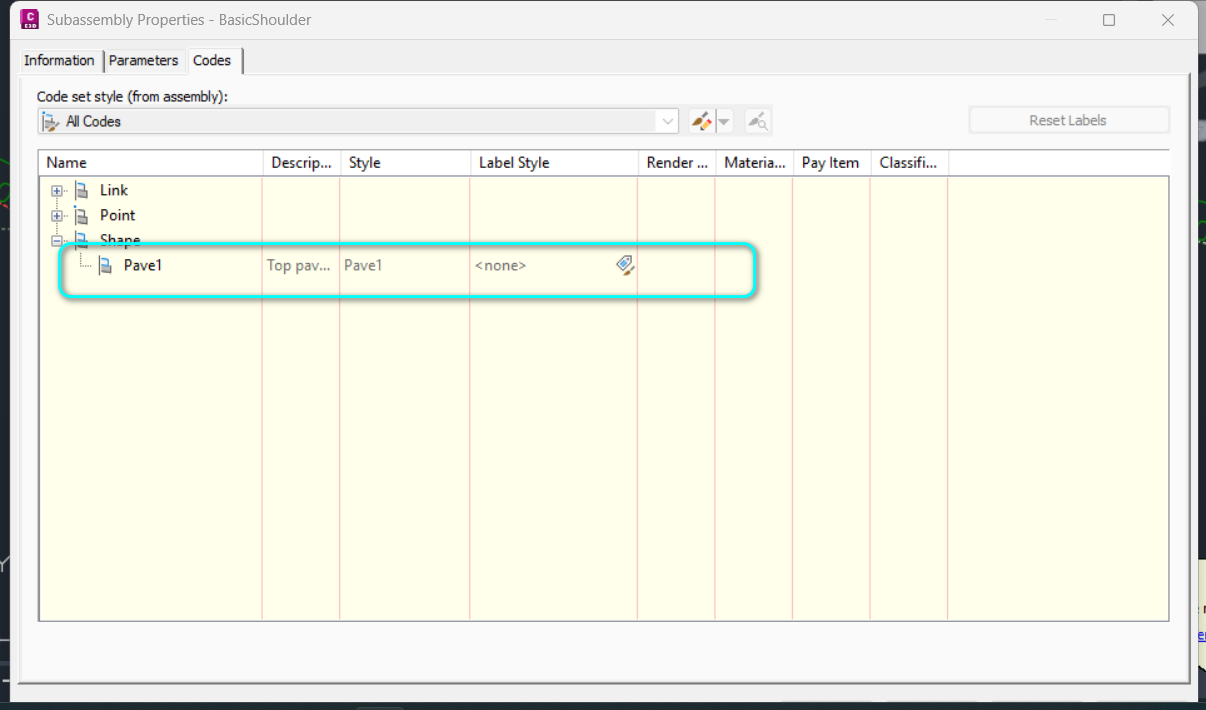
- You can change the Style that is attached to it. Say in this case, we want to change the solid color of the Subassembly. The goal here is to replace the Pave1 Shape Code Set Style to something else.
- Go to ToolSpace->Settings, then under General->Code Set Styles, pick the Code Set Styles that are used by that Subassembly ( All Codes), right click to Edit it, then change the Style from Pave1 to Cut Material.
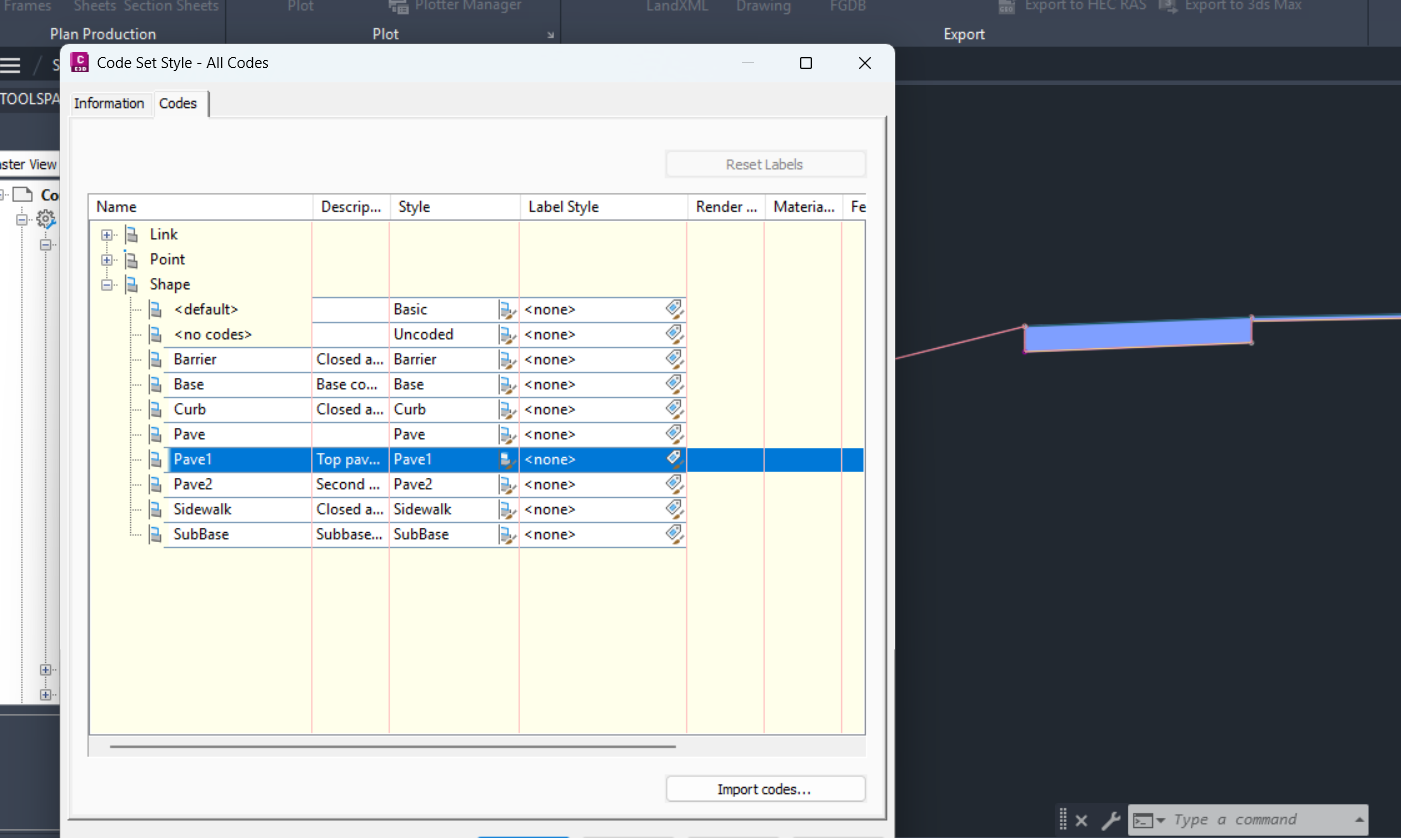
- And you will be able to see that the Assembly appearances change!
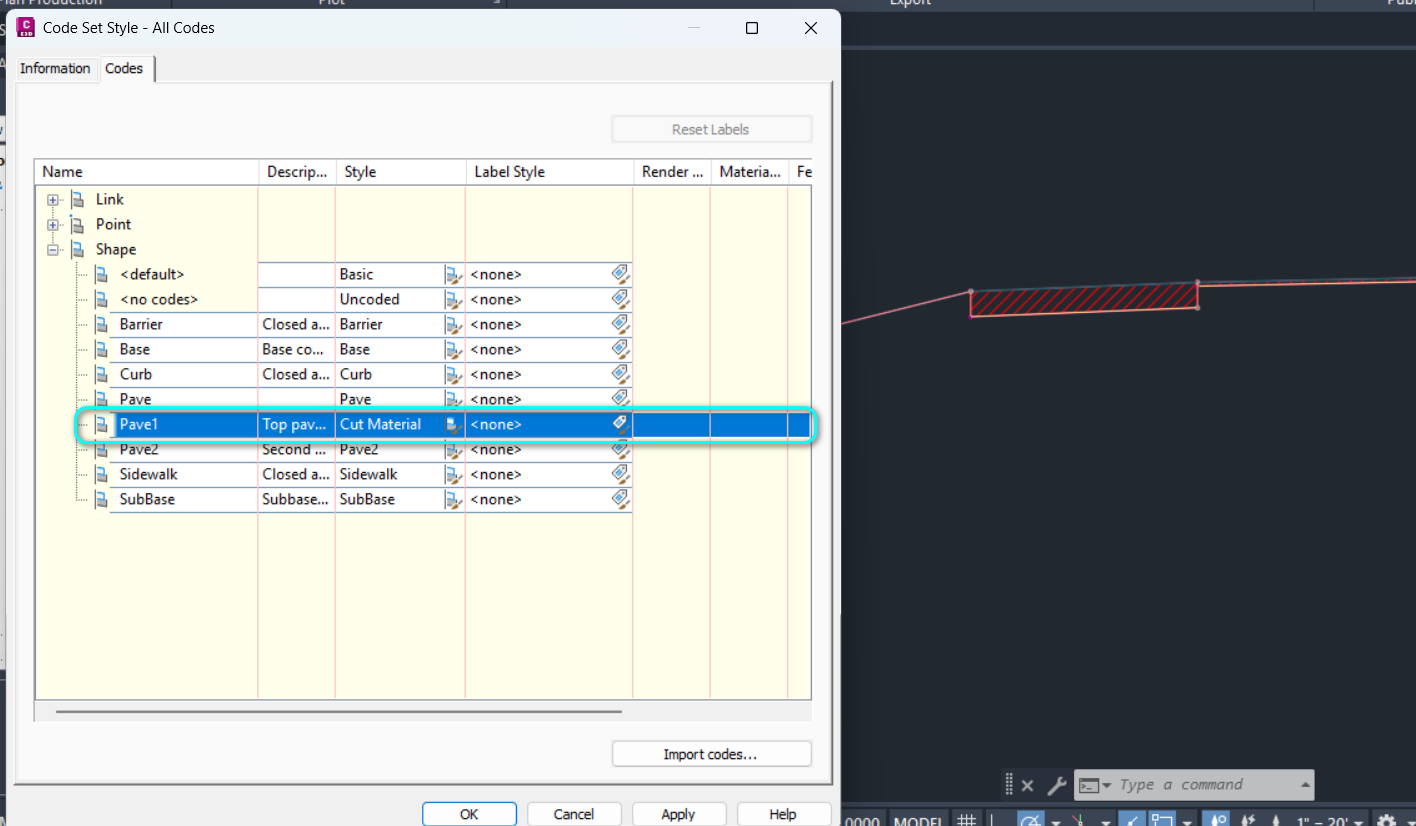
Missing Styles? #
Civil 3D comes with several default Code Set Styles ready to use.
If you can’t find them, you may need to reimport them — follow the guide here.
Rule of thumb #
Modify an individual entity’s layer only after you are comfortable changing the Code Set Style for the entire corridor.