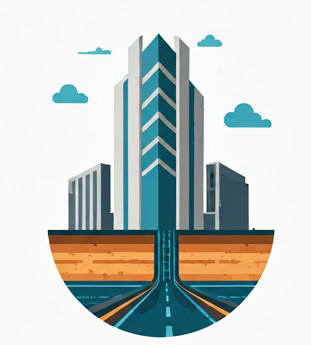Civil 3D manages pipe and pressure networks using Part Size, Part Family, Parts List, and Part Catalog. This article explains their roles in Gravity and Pressure Networks, how they apply to drawings, and what happens if a catalog is missing.
Comparison of Part Components in Civil 3D #
| Component | Definition | Location | Gravity Eg | Pressure Eg |
|---|---|---|---|---|
| Part Size | A specific variation of a part with defined parameters like diameter and thickness. | Machine basis | Concrete Pipe: 300mm, 450mm, 600mm diameters, each with different wall thicknesses. | Ductile Iron Pipe: 6", 8", 12" diameters with different pressure classes. |
| Part Family | A collection of similar parts grouped within a Part Catalog. | Machine basis | Concrete Pipe, Rectangular Junction Box. | Ductile Iron Pipe, Butterfly Valve. |
| Parts List | A project-specific selection of Part Families and their available Part Sizes. It is a Style first and foremost | Drawing basis | Includes only selected pipe diameters (e.g., 450mm and 600mm). | Defines approved pipe, fittings, and appurtenances for use. |
| Part Catalog | The master storage containing all Part Families and Part Sizes | Machine basis | Stored in .apc and .XML files at C:\ProgramData\Autodesk\C3D <version>\enu\Pipes Catalog. |
Stored in .SQLITE files at C:\ProgramData\Autodesk\C3D <version>\enu\Pressure Pipes Catalog. |
How These Elements Are Applied in a Drawing #
Gravity Network Catalog (Machine-Based Setting) #
- The Gravity Part Catalog is per-machine, meaning that if you switch catalogs, it applies to all past and future drawings.
- The Parts List is stored in the drawing, so different DWG files can have different Parts Lists, even if they pull from the same catalog. Keep in mind that the Parts List acts as a pointer to actual part definitions, which are stored in the catalog.
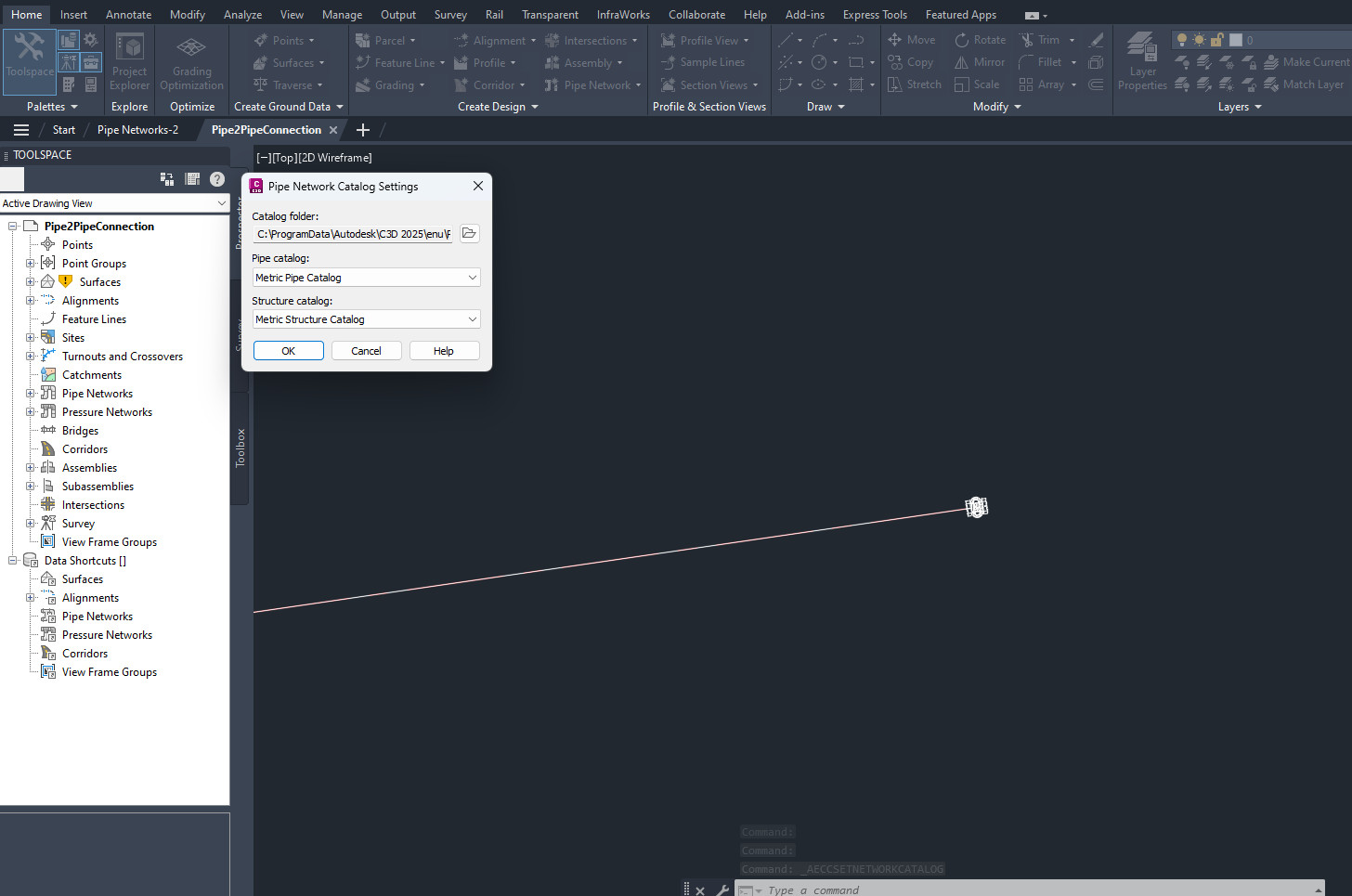 Set Network Catalog. You can only set to one catalog at a time for the entire machine.
Set Network Catalog. You can only set to one catalog at a time for the entire machine.
Pressure Network Catalog (Drawing-Based Setting) #
- The Catalog is stored on per-machine basis, but is referenced on drawing basis.
- Different DWG files can refer to different Pressure Network Catalogs, even on the same machine. Remember, the Parts List is just a reference to the real thing, which is located in the catalog.
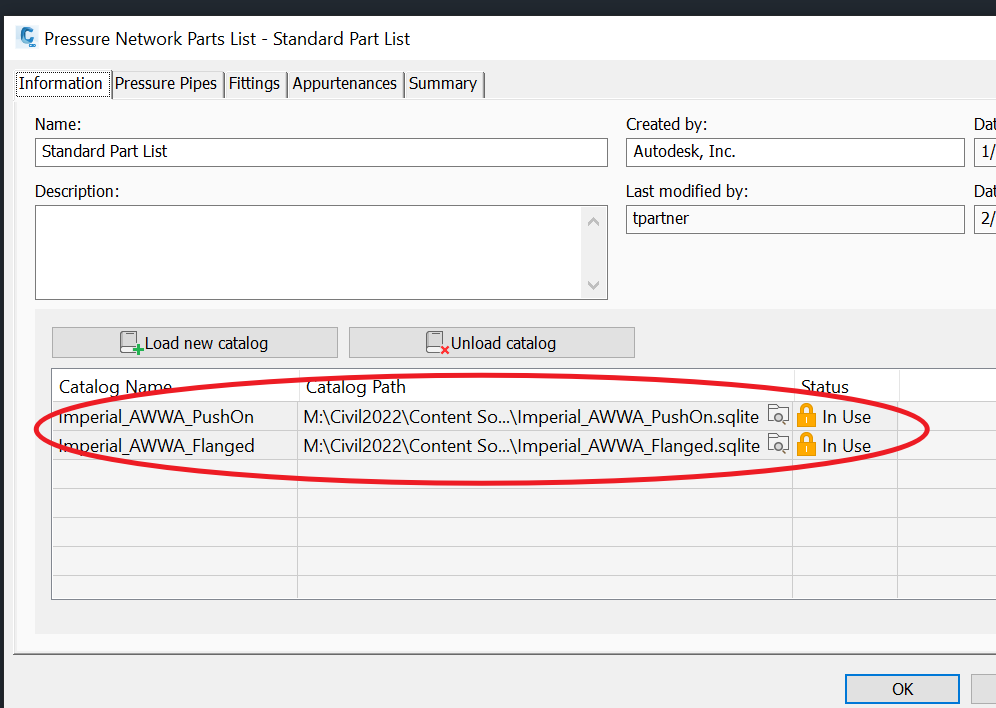 Set Pressure Network Catalog dialog. Note that you can refer to multiple catalogs in the form of
Set Pressure Network Catalog dialog. Note that you can refer to multiple catalogs in the form of .sqlite format
So having just the drawing is not sufficient if you want to work on gravity and pressure networks, you’ll need the reference catalog as well. The missing catalog will cause the software to not function properly; see below.
What Happens If the Catalog is Missing? #
When a Part Catalog is missing on a machine, its effects vary based on the type of network: gravity networks rely on a system-wide catalog, whereas pressure networks store the catalog reference within each drawing.
| Behavior | Gravity Network | Pressure Network |
|---|---|---|
| Existing Parts | Parts remain visible in the drawing. | Parts remain visible in the drawing. |
| Swapping Parts | New parts cannot be swapped in the drawing due to the missing catalog. | New parts cannot be swapped in the drawing. |
| Modifications | Parts in the drawing retain their properties but cannot reference new catalog items. | Some properties, like changing part sizes, may not be available due to the missing catalog. |
| Error Messages | “Unable to edit network parts.” | “This Pressure Parts List references a catalog that cannot be found” error message when trying to edit the Pressure Parts List Style |
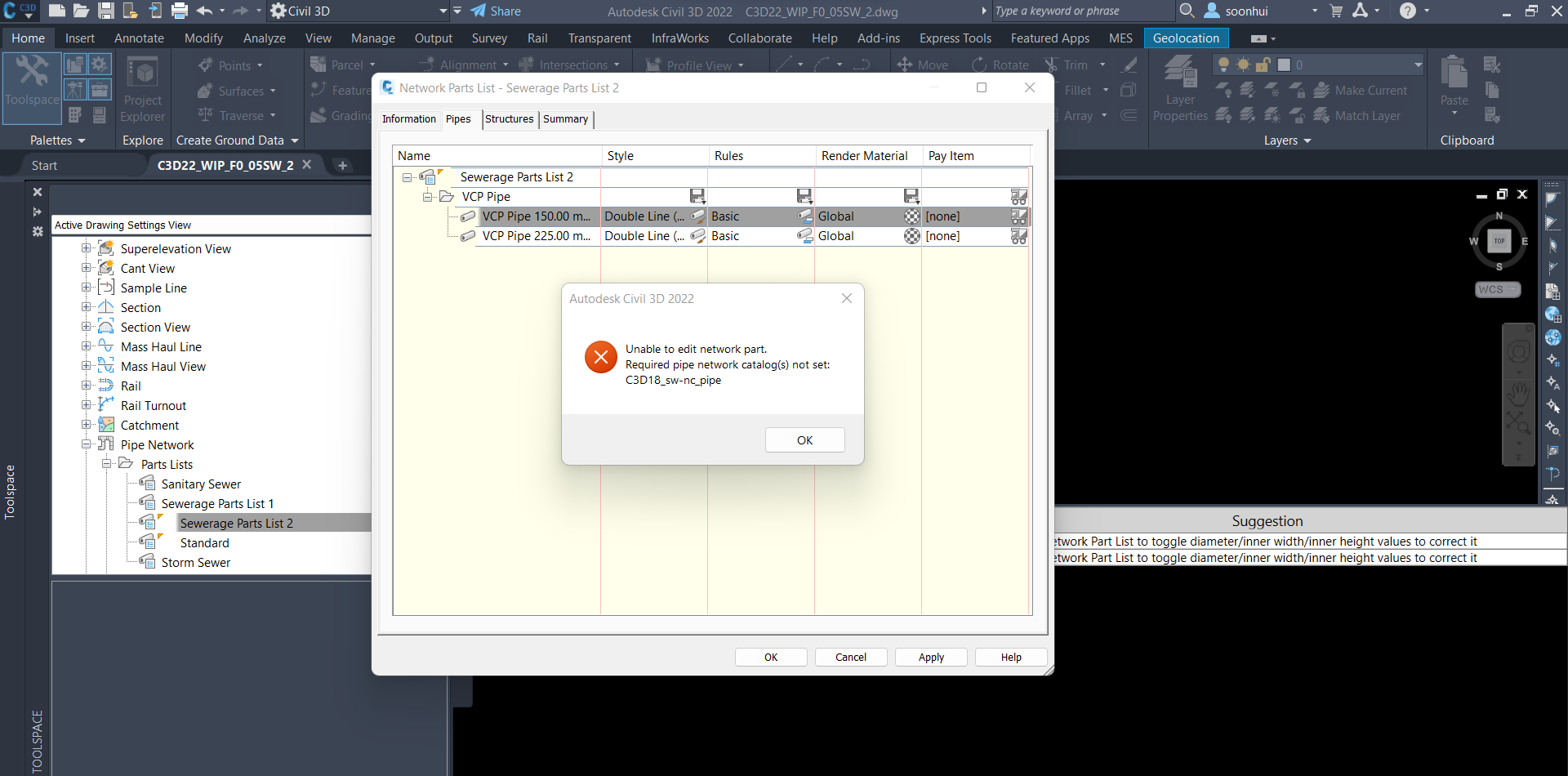 Unable to edit network part is the error message that you will get if the catalog is not available, when you try to edit a Part Size in the Part Catalog .
Unable to edit network part is the error message that you will get if the catalog is not available, when you try to edit a Part Size in the Part Catalog .
 Parts List will be missing from the edit tool if the master catalog is not available
Parts List will be missing from the edit tool if the master catalog is not available
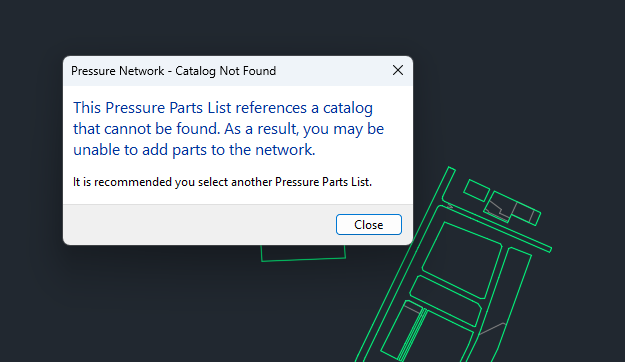
This Pressure Parts List references a catalog that cannot be found error will be thrown when you click on the related Parts List Style that refers to the missing catalog
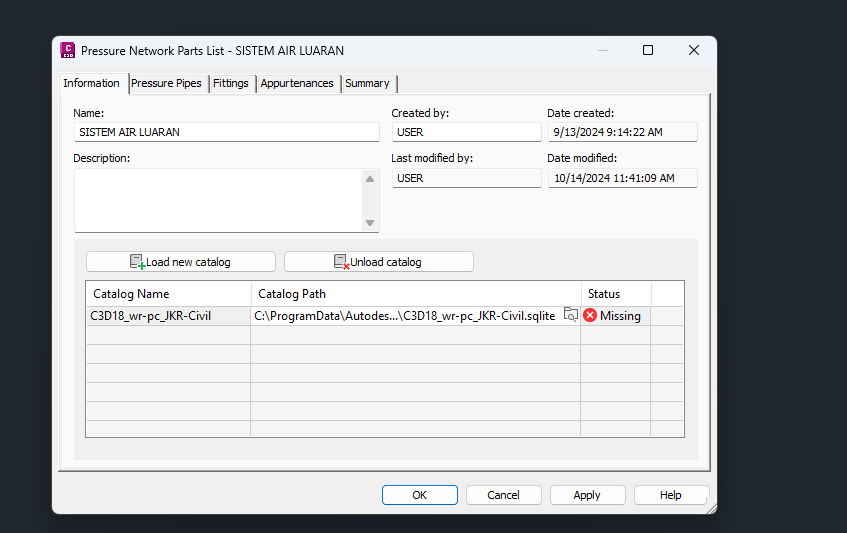
After you click OK, the status will be shown Missing for the catalog. If you right click on a Pressure Part List which is missing the catalog, then the Edit button will be simply greyed out.
How to Check If a Catalog Is Available? #
- Gravity Network
- Open Toolspace > Settings > Pipe Network Catalog Settings.
- Verify the catalog path in Civil 3D to ensure the correct file location is set.
- You can check the content of the catalog at the folder
C:\ProgramData\Autodesk\C3D <version>\enu\Pipes Catalog
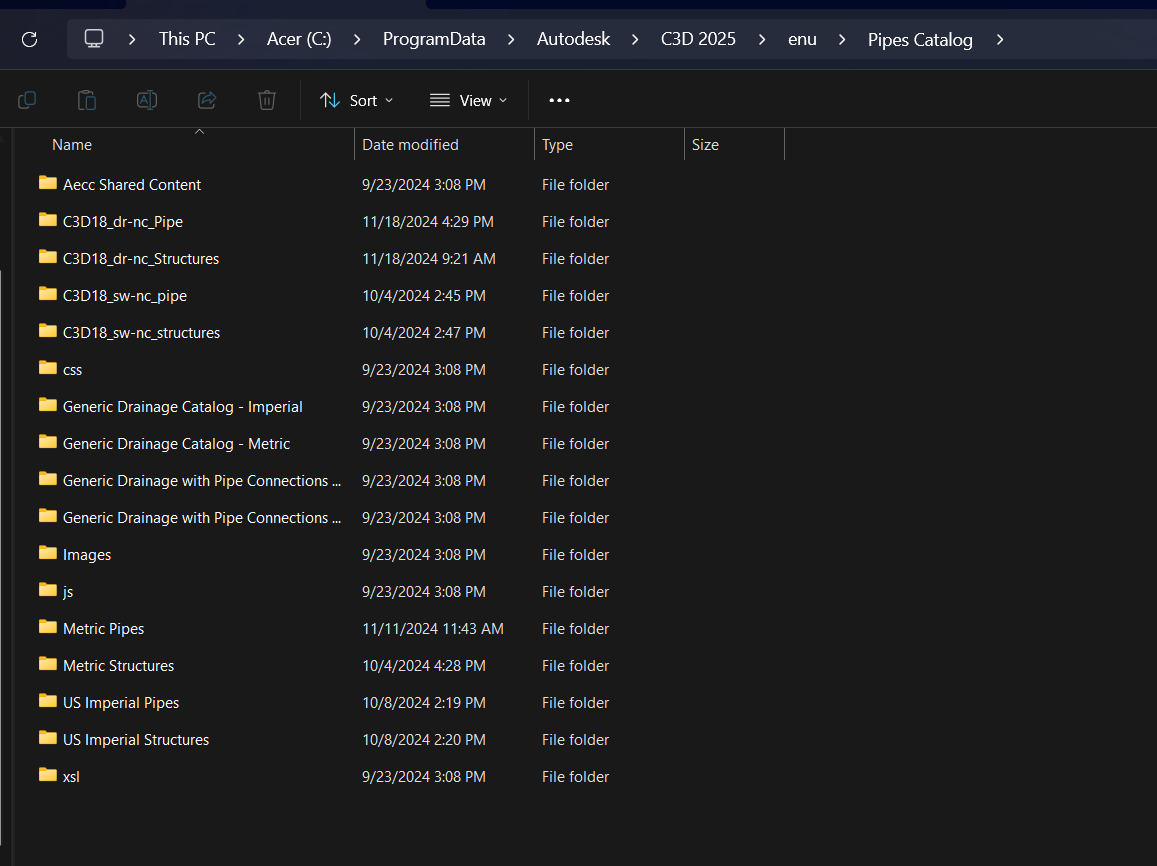
- Pressure Network
- Open Content Catalog Editor.
- Ensure the required
.SQLITEfiles are loaded. - You can check the content of the catalog at the folder
C:\ProgramData\Autodesk\C3D <version>\enu\Pressure Pipes Catalog
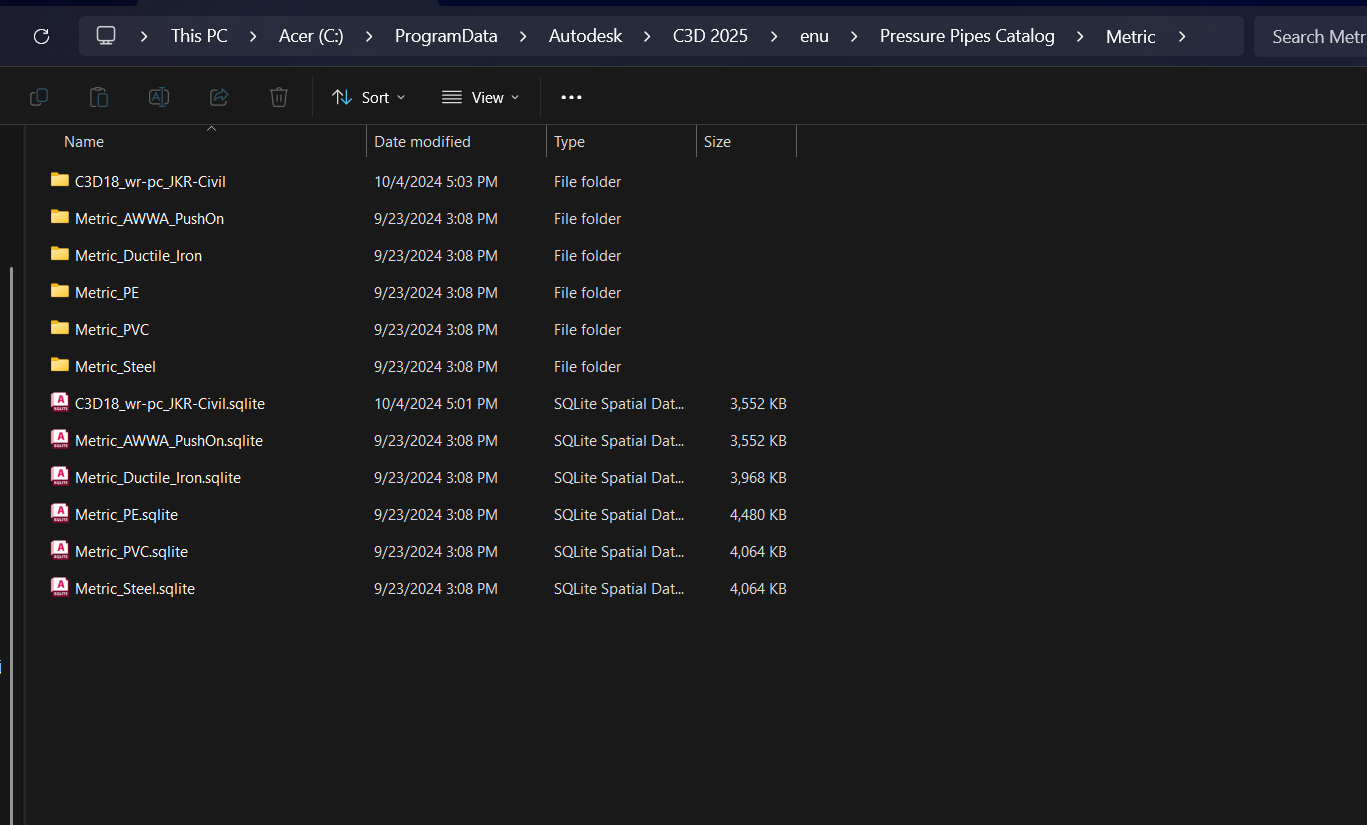
How to Restore a Missing Catalog? #
- Copy the missing catalog files (
.SQLITE,.XML) from another machine, along with the correct folder. - Ensure the catalog path is correctly set in Civil 3D; see gravity and pressure guide.
- Restart Civil 3D to refresh the catalog reference.
Why can’t Autodesk store the Catalog on per drawing basis? #
The issue of missing catalogs are frequent, and it causes a lot of frustration on users’ part. So why not Autodesk storing it on per drawing basis? In that way, when you move the drawing, the catalog moves with you.
Answer: Because of space consideration. Currently a Civil 3D drawing is about 2MB, but the Network Catalog folder alone weighs in about 34 MB! Which means that if you include the Catalog catalog the Civil 3D drawing will be at least 10x bigger. This is simply not acceptable.
Conclusion #
- Gravity Network Catalog is per-machine (switching catalogs affects all drawings).
- Pressure Network Catalog is per-drawing (each DWG retains its own catalog reference).
- When catalogs are missing, existing parts remain but cannot be modified or expanded, because drawings are referring the catalogs on by reference basis.