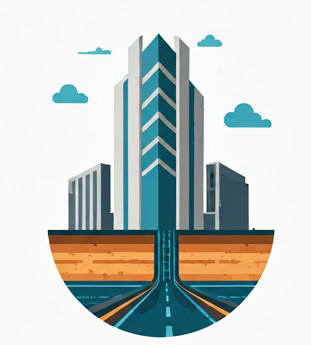Motivation #
I would like to show the grade of the section view of the road surface because I need to confirm that the lane is correctly sloping towards the left and right sides of the road, with a slope of -2.5%. How can I do that?
The Two Solutions #
There are two ways that you can show the grade in the Section View: either by displaying the grade on the Corridor, using the Code Set Style basis, or on the Surfaces, using the Section Style basis.
For a Section View, you can show multiple elements. You can display a cut of the Corridor (which Code Set Style is being used) and also a cut of the Corridor Surface, which is essentially just a Surface (which Section Style is being used). You can show both, superimposed on top of each other. This can be confusing, but it is also flexible if you know what you really want.
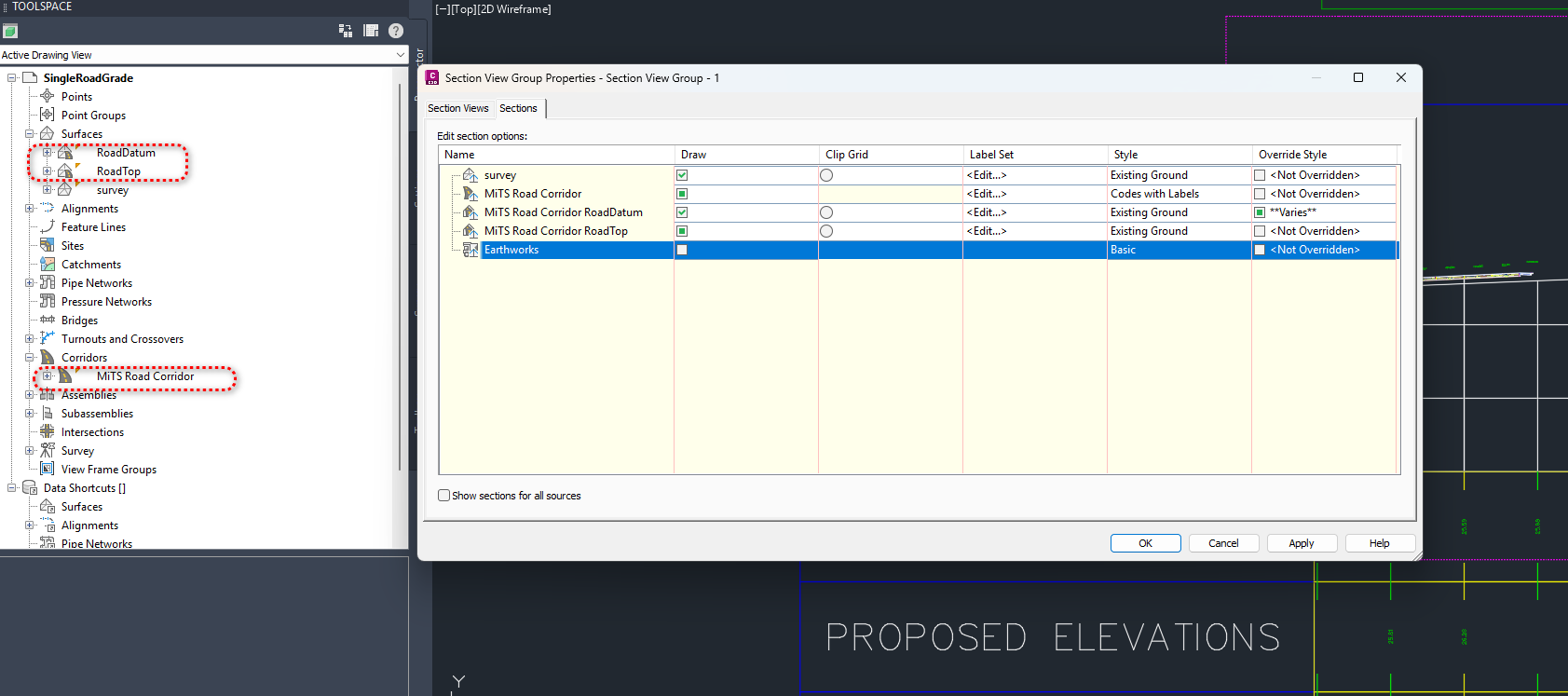
The screenshot above should illustrate the matter clearly. MiTS Road Corridor is a section from the Corridor. MiTS Road Corridor RoadDatum and MiTS Road Corridor RoadTop are Surfaces, just like survey. You can choose to enable none, one, or all of them, and your options will be shown/editable in the Section View.
Show Grade on Corridor #
First, right-click on a Section View and choose Section View Group Properties from the right-click context menu. This will bring you to the above screenshot.
Since this is a Corridor, we need to use Code Set Style. The very idea of Code Set Style is that you set Styles and Labels on a “Code” basis. In this case, we will set it on a link code basis, as it pertains to the grade on a line, as shown below.
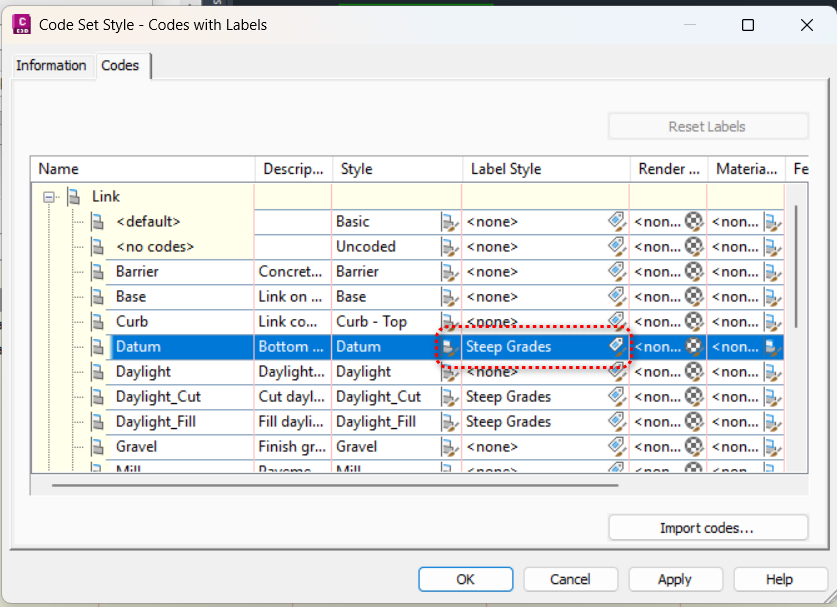
For this case, we will pick the Code with Labels Code Set Style. Since we want to show the grade on the Datum line, we need to set the Label Style to Steep Grades, as Steep Grades already contains the Link Grade contents. You can see this in the Label Style Composer, as shown below.
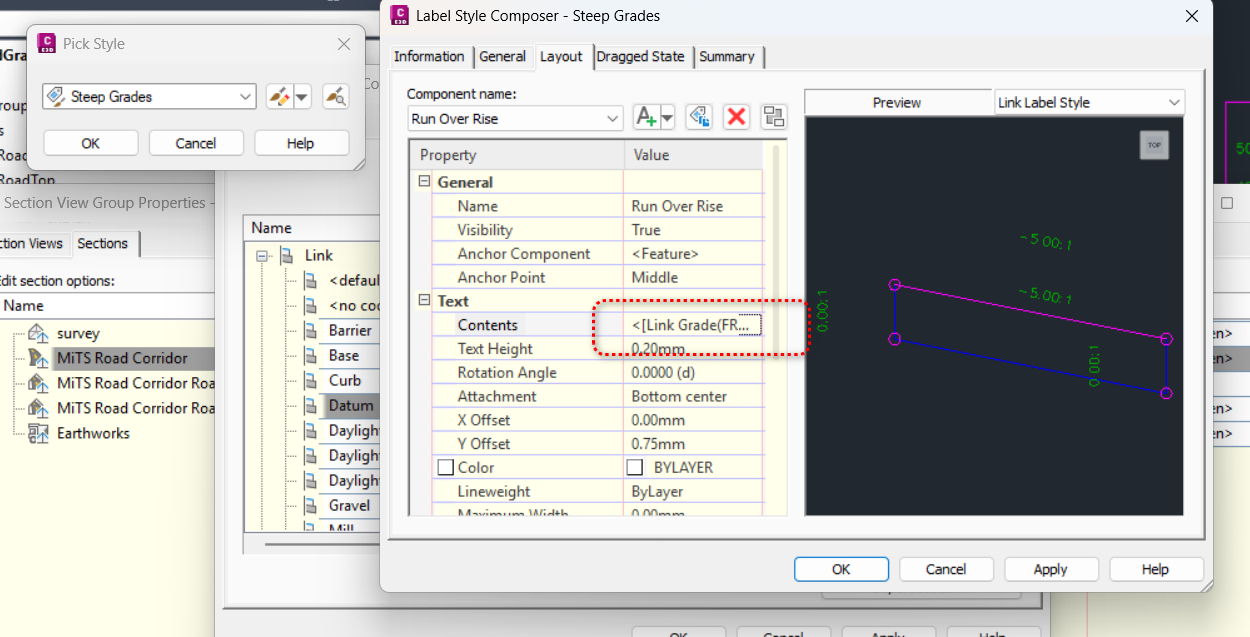
In the Label Style Composer, you can also adjust other properties such as Y offset and Text Height to make the labels more presentable in the Section View.
The Contents of the Steep Grades Label Style is as follows:
<[Link Grade(FRun|P2|RN|AP|Sn|OF)]>To avoid confusion, we should enable the Label Set and/or Style for only one of the sections. Therefore, we need to ensure that the MiTS Road Corridor RoadDatum Corridor Surface has _No Labels for Label Sets.
Show Grade on Corridor Surface #
To show the grade on a Corridor Surface, such as MiTS Road Corridor RoadDatum, the first step is to set the MiTS Road Corridor Code Set Style to All Codes – No Display. This ensures that no labels are displayed on a Link Code basis and prevents interference with the labels we set on our Corridor Surface.
Next, select the MiTS Road CorridorDatum Corridor Surface and click on Label Sets. You may want to define a new Label Set, which consists of only one Segments Type and a Style that displays the Grade (Length & Slope), as shown below:

Inside the Length & Slope Label Style Composer, you can define the text content to show the Length (L) and Slope (S) as follows:
L=<[Section Segment Length(Um|P2|RN|AP|GC|UN|Sn|OF)]>, S=<[Section Segment Cross Slope(FP|P1|RN|AP|Sn|OF)]>This will give you the Slope and Length representation in the Section View, as shown below:
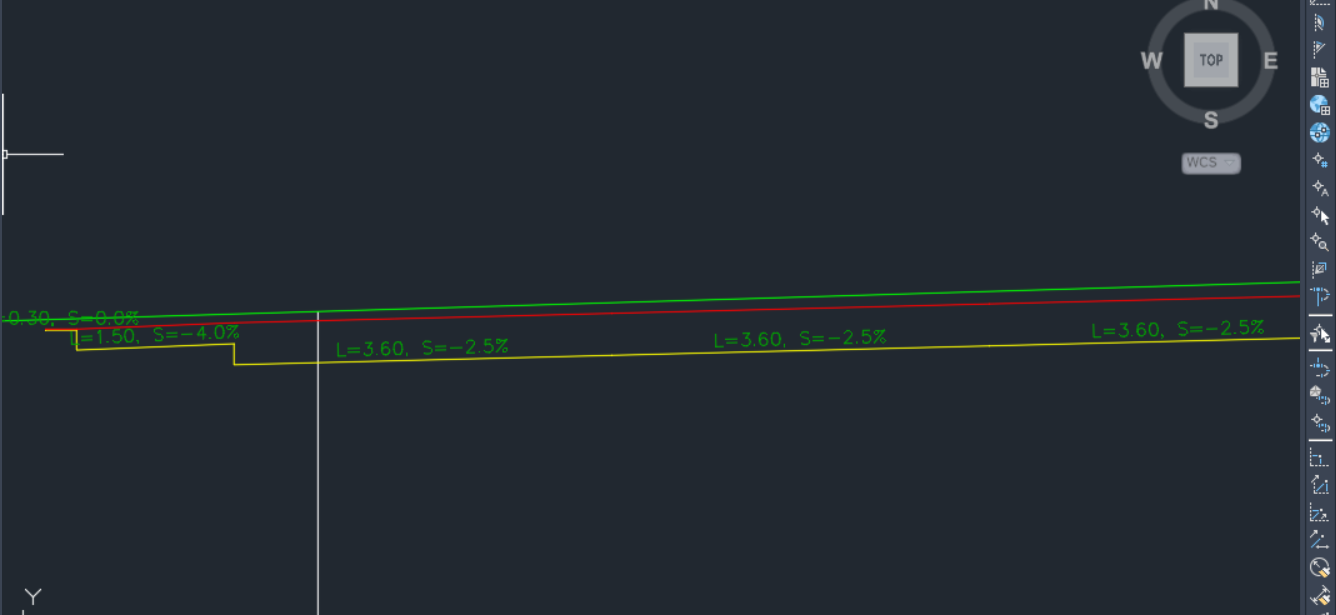
Conclusion #
So which is better? It’s a subjective call, and it all depends on preference.